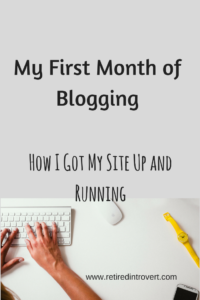I decided one day I wanted to start a blog and soon after, embarked on this blogging journey. I was so excited about it but it took me ten days to actually start doing anything after I secured my domain name. I tend to be a perfectionist and before I started, I wanted to make sure I had all my ducks in a row, i.e., I knew what I was doing.
I read lots of other blogger’s posts about blogging – how to start a blog in 1o days, the 5 things you need to do to start a blog, yada yada yada. I think I confused more than helped myself.
My conclusion: I would never really know what I was doing and if I waited until I did (or thought I did), I’d never get started.
So, I finally decided to jump in. Even then, it took until the end of the month for me to get up the courage to let people know about it. I was nervous about putting myself out there and possibly failing. (Is that an introvert thing?) Although, I’m not sure how I’d define failure for what I hope to do with this. I’m not out to make money, although I certainly wouldn’t turn it down. Given that, the only failure would be giving up. And I will do my best to ensure that doesn’t happen.
Note: This is not intended to be a step by step guide to setting up a new blog. These are simply my experiences as I started, which may or may not help others as they begin their journey.
Step 1 – Getting a domain name for my blog
I mentioned this either on my Welcome Page or Start Here, but I gave quite a bit of thought to what I wanted my name to be. I’d just started reading what others were saying about starting a blog, and one place mentioned for finding a domain name is Name Mesh. I started there and checked several names, but most were taken. I know I wasn’t being very creative (that’s not really my strong suit) so it took a while before something clicked. And happily, Retired Introvert was available.
Once I realized my domain name was available, all I wanted to do was reserve it. That way, when I was ready to start, I had it. You can register a domain name through Name Mesh, so I requested it. Now, I don’t know if this was just my inexperience, but I ended up on GoDaddy’s hosting site without even knowing it.
Step 2 – Setting up a hosting site for my blog
Since I was automatically on GoDaddy (and the only way I’d ever heard of them was through their crazy Super Bowl commercials), I had to choose my plan. I’m conservative (or maybe cheap?), both in my level of commitment and the amount of money I’ll spend. I signed up for a year, thinking if this doesn’t work out (that’s being realistic, not pessimistic), I won’t have invested too much. I had to pay for the domain name itself and then a year of hosting.
Financial Investment
Current investment: $20.16. Not too bad.
Other options
I’ve read more since I set this up, and many recommend using Bluehost for hosting a blog. Since I pretty much fell into my hosting site, I wasn’t able to fully evaluate my options. I honestly can’t say that Bluehost would be better than GoDaddy. I do know that most suggest you not go with a free blogging site because it’s not as flexible and, depending on what you want to do in the future, it may not adapt to your blogging goals.
I had a rocky start getting things set up, and was wondering about my GoDaddy “choice”. But their tech support was helpful (and patient) and I finally got my blog site operational.
Step 3 – Choosing a theme for my blog
Many recommended WordPress for choosing and installing a theme. The theme is important as it determines what your site looks like and how it operates. Some are better than others for blogging. The good thing is, you can switch themes as often as you want. And they have many free options.
It did take me a while to find the one I’m using today. Initially, I played around with those that I thought had a fun look, but I quickly found they weren’t reflecting the look I wanted. The one I’m using – Ashe – is perfect for what I want to do. I even liked the header picture that came with it. I may at some point decide I want to play around with different themes. But for now, I’m very happy with the one I’m using.
Appearance
Once I started working with my theme and learned what WordPress can do, the Appearance options became important. This is how I created my headings, the different pages I wanted (it comes with a starting group, but you can delete and add), and what goes in my sidebars and the footer. I could choose background and font colors. I created my menu.
There are objects called “widgets” that you can place on your pages to do things like: display your recent posts, add a calendar of your posts, create a “contact me” section, etc. These were simple to add to my site and you can experiment with whether you want them on the left, right or bottom of your site. There’s something called Sidebar Alt, but I haven’t yet figured out what that is or how to use it.
Financial Investment
I didn’t realize that you also have to pay for WordPress. Most of what I read says it’s free, so maybe this is unique with GoDaddy? GoDaddy’s version is called Managed WordPress. And of course, there are various plans for that as well. I chose the Basic Plan for one year, again taking the conservative route.
Current investment: $83.88. Ouch, but what do you do?
Something I learned that has nothing to do with my blog
When trying to get started, I had trouble getting WordPress to recognize my domain name. GoDaddy tech support helped me with that and I learned something new about Chrome. Did you know you can “go incognito” on Chrome? I’d never heard of that. For some reason, things were working when I opened my site in the incognito window. (I later discovered that I needed to clear my cache and then everything worked in the “regular” windows. Duh.)
In case you’re wondering: Using the incognito option means Chrome won’t save the following information:
-
- Your browsing history
-
- Cookies and site data
- Information entered in forms
Step 4 – Updating my WordPress Settings
I could have done this before choosing my theme, but before I went much further, I checked out my settings. I found that most of the defaults were what I wanted. There are some settings where I have no idea what they do, so I left them alone. Hopefully, as I gain more experience, I’ll know if any of those need to be changed.
Step 5 – Installing plug-ins
One thing I quickly learned was the value of plug-ins. And fortunately, I have been able to find what I need for my blog from the free list. They all offer upgrades, of course, but the free ones are working great for me.
What are plug-ins?
Plug-ins provide functionality for specific types of processes. For instance, I had to install and activate a plug-in to include recipes, assuming I wanted them to look nice and give you the option to print them. They also help me optimize my SEO (search engine optimization – so I show up in Google searches), capture information for email subscribers, review analytics for my site, add a PinIt button to my images, and create subscriber surveys. There are many more; these are the plug-ins I’ve installed so far to improve my blog site.
My theme came with some plug-ins but as I started doing more on my site, I realized I wanted to add more functionality. Having looked at the sites of others, I assumed there had to be some sort of templates for doing the things I wanted. And guess what – there are!!
When I wanted to blog about a recipe, I searched for a recipe plug-in.
I wanted my readers to be able to Pin the things they liked on my site, so I found a plug-in to make that possible. So hey everybody – if you see something you like, please Pin it. It could help bring other readers to my site.
Tailoring my plug-ins
For each plug-in, I had to update the settings to work for me. I learned I need to be very careful as I do this because I missed something in one of the plug-in settings and the functionality didn’t work the way I had expected. For example, those of you that were the first to subscribe to emails were sent an email asking you to confirm your subscription, right? I wondered why that was happening, and found a setting I’d missed. I updated it and now it’s a single opt-in.
To get the analytics plug-in (Analytify), I had to set up Google Analytics first. That required me to set up Google Analytics with my Google account before the plug-in worked.
There are some things I’d like to be able to do a little differently, but I’m not ready yet to upgrade to the versions you pay for. We’ll see how successful my blog becomes and I may have to make more of an investment.
Step 6 – Ensuring your site is secure
During one of my conversations with GoDaddy tech support, it was suggested I add a security certificate to my site. I thought that was a good idea in this day and age and didn’t want to take a risk, even though I wasn’t sure what could happen. I purchased the certificate but didn’t install it until I had created my “final” site. I have the option to include a sign on my site that lets you know it’s protected, but I haven’t been able to get it to work!! I’ll keep working on that.
Financial Investment
Current investment: $67.49
Step 7 – Using supporting applications
I’d read about other applications that would help improve the quality of my blog site. One is called Ryte, which analyzes my website and looks for issues. At this point, my site is too new for this functionality to be of much value, but I know it will be helpful as the site matures. Funny, but now I get emails from them, which sometimes links me to the German version!! Definitely need more research on how to maximize this. I use the free version, so nothing lost.
Another application that’s free and easy to use is Canva. Of course, they do have a premium option as well. So far, the free version is working fine for me. Canva is used to create various kinds of media. I use it to create what’s called a “featured image” in my blog posts. I can create a Pinterest friendly image that provides a nice header to my post. Canva provides layouts, shapes, text, and you can also upload your own pictures. You choose the type of media you want to create and it provides some basic parameters. I also created my blog logo through Canva.
What comes next?
I learned so much during my first month, but I know there’s much more I can do. And my relatively small investment ($171.53 for a year) could have to grow as my needs change. We’ll see. Mostly, I am able to do what I need with free stuff, which has been great for getting my feet wet.
I have recently added Grammarly to Chrome to provide an assessment of my spelling and grammar. Through my research, several people recommended using it. I didn’t realize it would do this, but it checks everything, and I mean everything, I now write on my laptop. It’s kind of cool how it flags things.
Now the challenges are mostly what to post about and how to get them completed on schedule. I keep track of my ideas, but it takes a while to get them into blog-worthy form. I can see how people make a full-time job out of this. I could definitely spend hours every day if I wanted to. But I have too many other interests which in the end, will hopefully provide me with even more blog material.
Please let me know if you have questions about anything I’ve done (I’m sure I’ve left out some valuable information) or better yet, suggestions for how I can continue to improve my blog site. I’m having a great time with it and thanks to all of you who say you like it. It definitely keeps me motivated!!
Check out my other blogging posts:
Getting Started is the Hard Part
The Ups and Downs of a New Blogger